AFO 415 – Update / cancel reservations
415.1 Introduction
Using AFO 415, you can view items for which a patron has submitted reservations. This AFO can also be used to modify a reservation period and/or to cancel one or more reservations submitted by a borrower.
Other AFOs that pertain to reservations are:
· AFO 418 ('Reservations review') for viewing cancelled, uncollected and ready reservations;
· AFO 421 ('Place reservations') to register a reservation;
· AFO 422 ('Reservation queues') to modify the priority of hold requests;
· AFO 451 ('Prepare print functions and batch jobs') to prepare a print file for reservations messages;
· AFO 452 ('Perform print functions') to print the reservations messages;
· AFO 618 (Service point maintenance) if you use the reservations messaging subsystem.
415.2 View reservations
Select a borrower here. Enter a borrower barcode or part of the borrower's name. See the Help for AFO 431 for all options to identify a borrower.
When identifying a borrower who has no reservations, an empty overview screen will be displayed.
After identifying the correct borrower, an overview screen with the details of this borrower will be displayed:
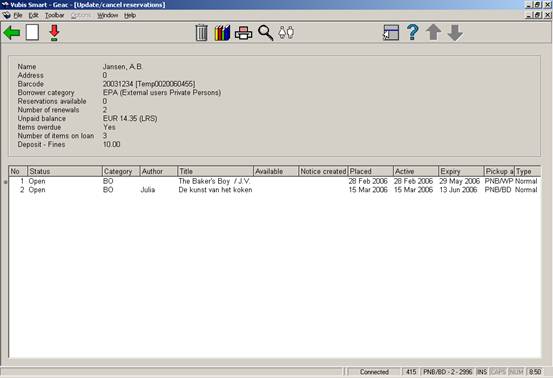
Columns on the screen
Status: The status of the reservation. The following statuses are possible:
· Open (use for active and not yet trapped, no copies immediately available)
· On picklist (use for active, not yet trapped but copies on shelf – i.e. copies are on a picklist)
· Pending (the reservation has a future active date. It will become active when the active date equals today’s date)
· Trapped (in practice you will not normally see this because the item will normally go on to be available for pickup or into transit the moment it is trapped. To see an item “trapped” it would need to be trapped but not sent into transit automatically for some reason)
· Available for pickup (the reservation is on the reservation shelf and available for pickup by the borrower)
· Expired (no item was trapped to satisfy the reservation before it reached its expiry date)
·
Not picked up (the reservation was not picked up within the specified period of time after the reservation became available)
· In transit (the copy is trapped and in transit to the pickup location)
Category: The item material type.
Author: (part of) the author name as defined in !Author (Element/Group profile).
Title: (part of) the title as defined in !Title (Element/Group profiles). Includes volume if this is a volume level hold.
Available: The date on which the reservation became available for pickup.
Notice created: The date on which a reservation notice has been generated. The reservation is available for pickup and the notice was generated on the date shown. The reservation notice has not necessarily been printed via Start print jobs but only generated.
Placed: The date on which the reservation was placed.
Active: The date on which the reservation will become active (this can be later than the date placed).
Expiry: The date after which Vubis Smart will no longer attempt to satisfy the reservation.
Pickup at: The location at which the borrower will be able to pick up the reservation when it is available. A pickup Location of “Where found” means pickup where found.
Type: Either normal (any copy of the title can satisfy the request) or item (only a specific copy of the title can satisfy the request).
Options on the screen
: to add a new reservation for the selected borrower
: to access the update / cancel reservations detail screen
: to access the update / cancel reservations detail screen
: to access the item overview screen
: to “force” another reservation notice into the batch file (AFO 451). This option is only available for reservations that are “Not picked up” or “Available for pickup”.
: access to the full bibliographic record, in Read Only mode
: access to full borrower record, AFO 431
415.3 Details
After choosing to display the details of a particular reservation, the following overview screen will be displayed:

Fields on the screen
Placed at: Institution/Location at which the reservation was placed. For items ready for pickup, it will show the pickup location.
Date and time placed: Date and time on which the reservation was placed.
Active date: Date on which the reservation becomes active.
Note
Reservations with an active date in the future appear on Future picklists if they are on the library shelves. Unless they are trapped via a picklist, they may circulate to other borrowers until the reservation reaches its active date. Use a calendar control.
Date and time trapped Date on which an item was trapped to satisfy reservation.
Note
If the item is trapped at the pickup location this will be the same as the date on which it becomes available for pickup but if the item is trapped at a location and then has to go into transit to the pickup location the Trapped date and Available for pickup dates/times will be different.
Date and time available: Date and time at which the trapped item arrived on the Available for pickup shelf.
Date notice created: Date when the notice was generated. This does not necessarily mean the notice was actually printed, just generated.
Pickup message by: How to inform borrower that reservation is available for pickup. The options offered here are dependant on parameter settings in AFO 616, Vubis Smart Client settings and Miscellaneous settings for notice output.
Expiry date: Date after which the system will no longer attempt to satisfy the reservation.
Note
It is possible to edit the expiry date for the reservation at the title level and apply it to all items that might satisfy the reservation. Use a calendar control
Pickup location: Description of the location to which the item will be sent for pickup by the borrower. It is possible to edit the pickup location of the reservation at the title level for all items that might satisfy the reservation. A pickup Location of “*Pickup where found” means pickup where found.
Note: a free text field for comments.
Source: Source of the reservation, this can be: Staff (via the client) or WebOPAC (by a borrower).
Reservation type: Either normal (any copy of the title can satisfy the request) or item (only a specific copy of the title can satisfy the request).
Scope by: Scope of the reservation, one from: System wide – no selection = system; Selected list of Institutions/Locations; Institution + [INSTITUTION]; Location + [LOCATION]; Selected shelfmarks. The scope is set when placing the hold. This is controlled by a parameter in AFO 481 – Reservations – Miscellaneous.
Note
All edit actions apply to the reservation (i.e. to all reserved items) and not to an individual reserved item.
: when you click this button an overview of messages sent is displayed:
Under various circumstances, an item may be removed from the reservations message list. The displays will show a reason why the item was removed / deselected from the message list. For example:
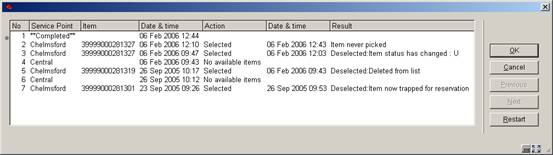
The display shows you the text “Deselected” followed by a reason for the deselection.
Possible reasons are :
· Deleted from list A user manually removed the entry from the messaging picklist.
· Item status has changed The item is no longer available – followed by a code indicating the new item status.
- U - on loan, A – it is no longer at an active location, W – item is in transit
· Item now trapped for reservation The item is trapped now – you are unlikely to see this reason.
· No specific reason available No reason code associated – messages occurring before this release will show this “reason” (since the information was not logged before).
· Unknown reason code The system has found unexpected data for the “reason” – this represents a system problem and will be followed by the unexpected code.
· Service point data is corrupted Represents a technical problem
· No information now available for service point list (when selected) This represents a complex situation (unlikely to occur) where the parameters that caused the item to be added to the list (some time ago) are now no longer available. (For example, if a user deleted all the relevant settings!)
Note
The button is only relevant if you use the reservations messaging subsystem. See the Help for AFO 618 for more information on this subject.
If you do not use the reservations messaging subsystem, clicking on the button will just result in the details form being redisplayed.
415.4 Cancel reservations
From the overview screen of reservations for a borrower you can cancel reservations. When cancelling a reservation via the client, an input screen is offered. From this screen you have to select a cancellation reason from the dropdown list. The screen looks like this:

· choose a cancellation reason from the dropdown list and click
· when you click the reservation will not be discarded
Cancellation reasons are defined in AFO 481 – Reservations – cancellation reasons.
The following system defined cancellation reasons are available:
|
Type |
Explanation |
|
1 |
Cancelled – WebOpac |
|
2 |
Cancelled – no longer required |
|
3 |
Cancelled – expired |
|
4 |
Cancelled – cannot supply |
These cancellation reasons cannot be deleted, but you can create more. Examples of library-defined cancellation reasons that belong to type 4 are: “too expensive”, “out of print”, “inappropriate request”, etc.
If the item was available for pickup at the point of cancellation, various messages may appear after you have entered a cancellation reason.

There is an open (Active) reservation. If you have the item in hand then you would most likely trap the item for the reservation, click . Click if you do not have the item.
If you click , one of the next two messages would appear depending on if the item is at it’s home location.
If the item is at it’s home location this message would appear:
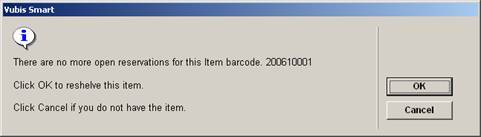
This message is indicating that there are no more reservations for the item. Click to reshelve this item if you have the item in hand. Click if you do not have the item.
If you clicked because you do not have the item in hand, in AFO418 Overview there will be an entry for this item “Cancelled - on reservation shelf”. These entries the user would process later when they have the item in hand and would go to AFO418 – Picklist and trap the item to see where it should go next.
When viewed in AFO 423, the item may have a status of Reservation – Not trapped (Item is not on loan) if there are still open reservations on this item. If you click on here, you will see the additional information.
If the item is not at it’s home location this message would appear:

This message is indicating that there are no more reservations for the item. Click to send item item home if you have the item in hand. Click if you do not have the item.
If you clicked to send item item home then the item would be “In transit” to it’s home location.
If you clicked because you do not have the item in hand, in AFO418 Reservations overview there will be an entry for this item “Cancelled - on reservation shelf”. These entries the user would process later when they have the item in hand and would go to AFO418 – Picklist and trap the item to see where it should go next.
When viewed in AFO 423, the item may have a status of Reservation – Not trapped (Item is not on loan) if there are still open reservations on this item. If you click on here, you will see the additional information.
415.5 Item overview
After choosing this option an overview screen will be displayed:
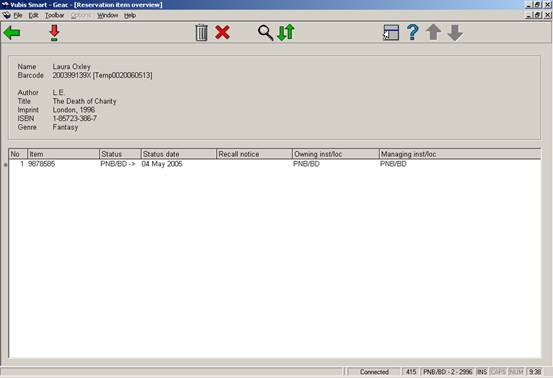
Columns on the screen
Item: Barcode number for each item that could satisfy the reservation.
Status: The status of the item. Examples: on loan (indicated by due date), in transit to and from locations, on reservation shelf for another borrower, Not picked up by another borrower, on a picklist, etc.
Status date: Date when status changed so we can, for example, see when an item went into transit and when it arrives on the reservation available shelf.
Recall notice: Indication of whether a manual or automatic recall notice has been sent for the item. Date and time of this recall.
Owning Inst/Loc: Owning Location manager.
Managing Inst/Loc: Managing Location manager.
Options on the screen
: access to AFO 423 – Item detail
: deletes the entire reservation
: deletes selected items from the reservation
: access to the full bibliographic record, in Read Only mode
: access to the reservations queue, in AFO 422.